Ever since i got this about 2 weeks ago, I always wanted to install Windows 10 on this, but because of Bootcamp not letting me (mac is unsupported) even with editing the .app file, still doesn't work.
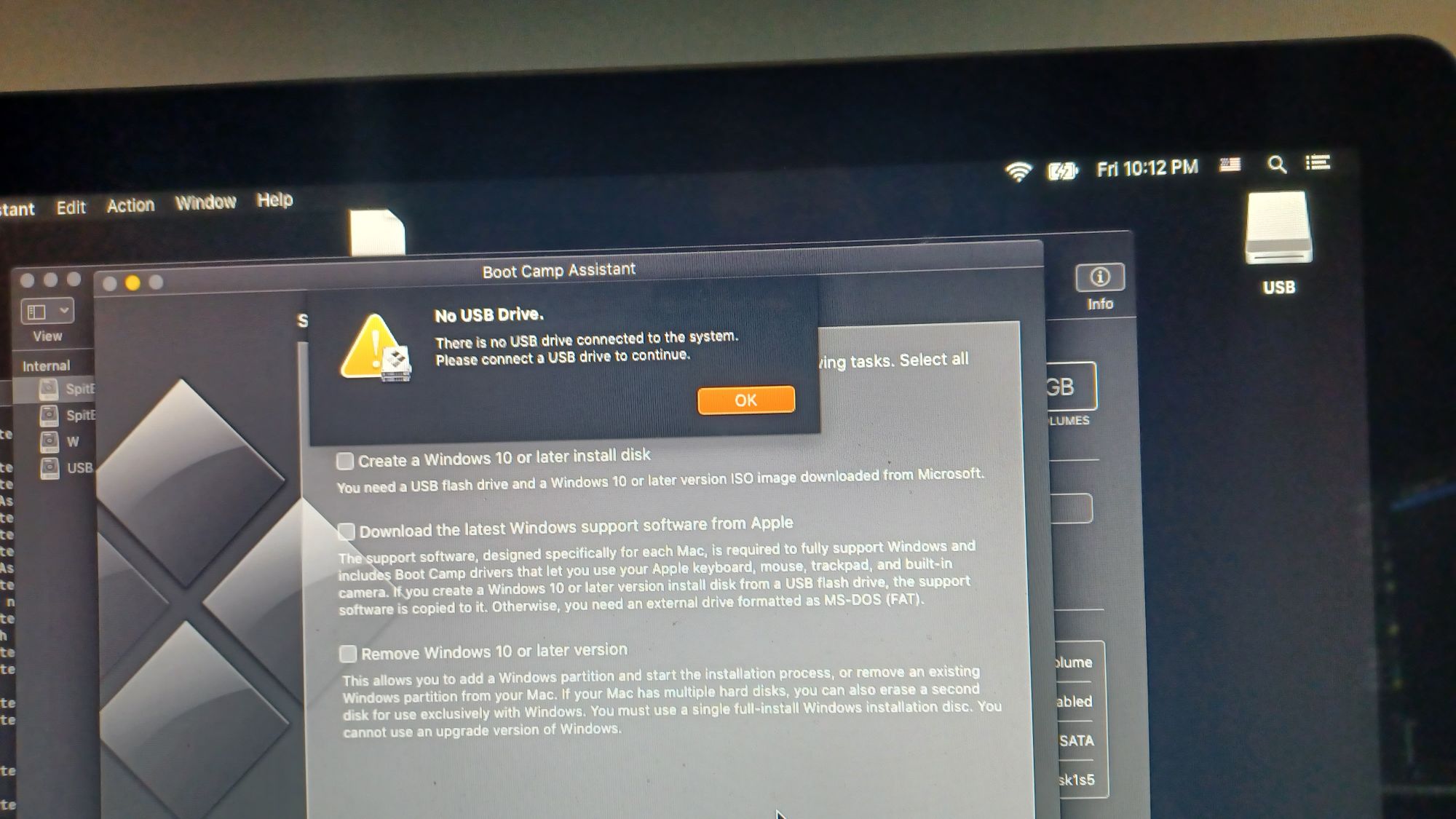 i have used dosdude1's catalina patcher to get catalina (max i can go is high sierra [10.13.6]
i have used dosdude1's catalina patcher to get catalina (max i can go is high sierra [10.13.6]
Partition the Mac's Hard Drive with "Disk Utility" (DONT HAVE TO DO THIS IF YOUR DUALBOOTING macOS AND WINDOWS)
Install Easy2Boot.
Open "Make_E2B.exe" as Administrator (Right Click > Run as Administrator)
Click "Make E2B Drive".

it should create the USB stick, when asked to format it, press the Enter key.
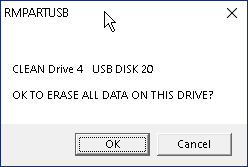
When Easy2Boot is Installed, Go to your usb stick and put the Windows 10 ISO in "_ISO\WINDOWS\WIN10"
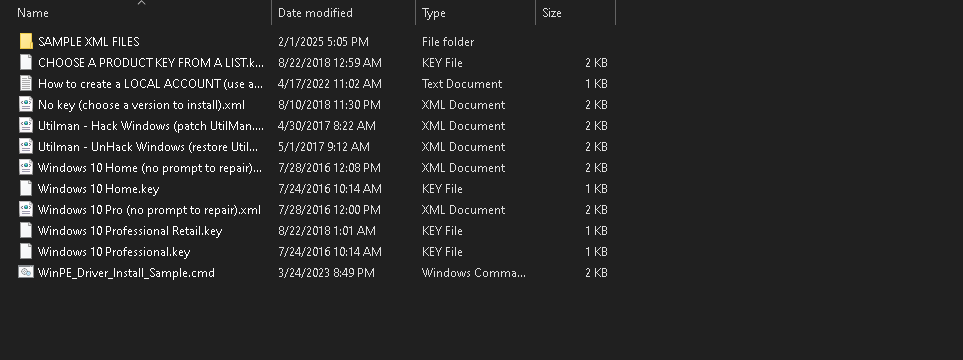
The Contents of the folder should look like that.
When thats done, plug the USB stick into your Mac.
Shut Down your Mac by holding the Power Button.
Turn on your Mac while holding (Option Key)
You should now be at the "Boot Picker"

Select "EFI Boot"
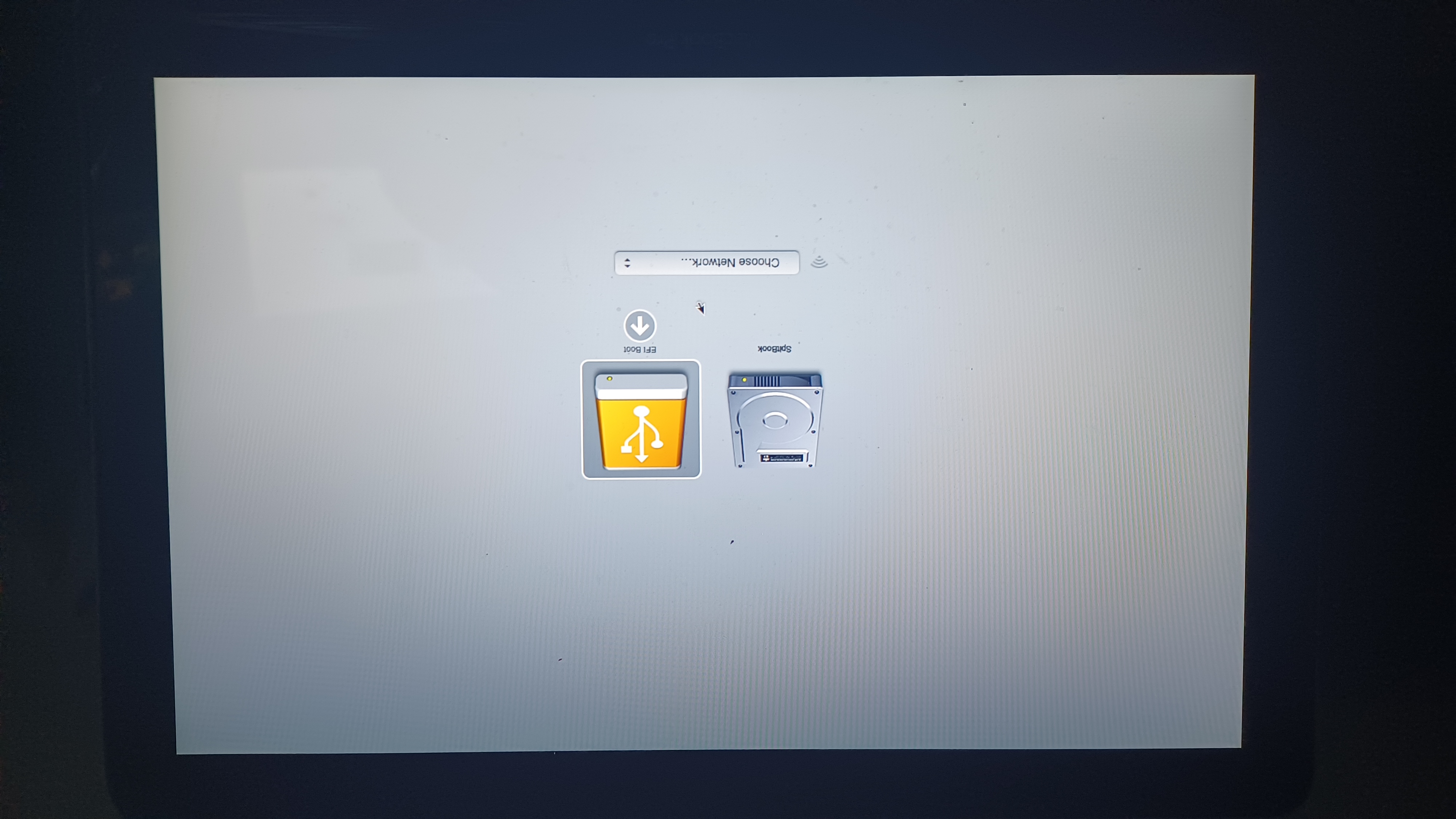 (note: SpitBookis the MacOS partition.)
(note: SpitBookis the MacOS partition.)
Press Enter.
It should now be booting into Easy2Boot.
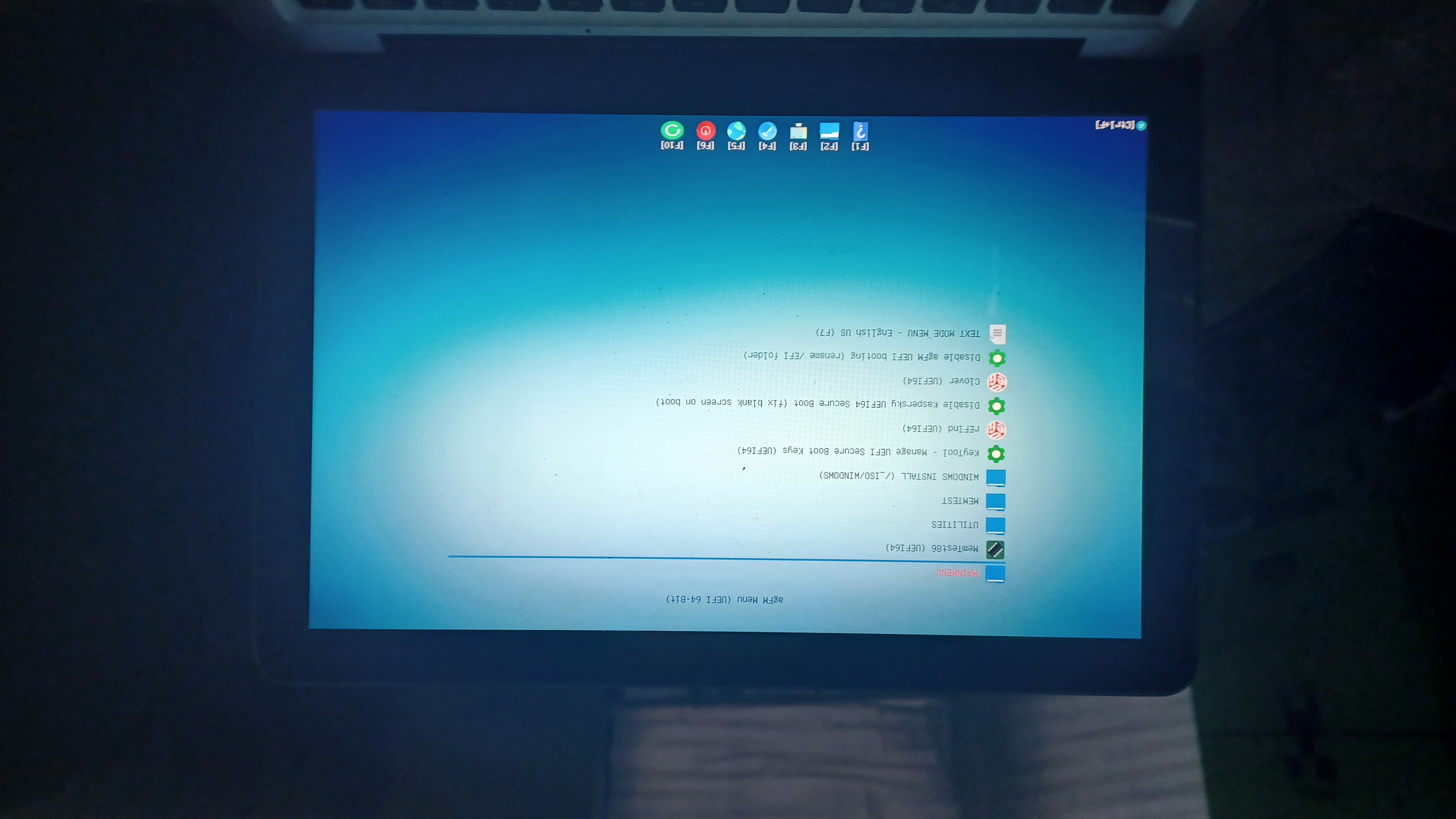
Select "WINDOWS INSTALL (/_ISO/WINDOWS)"
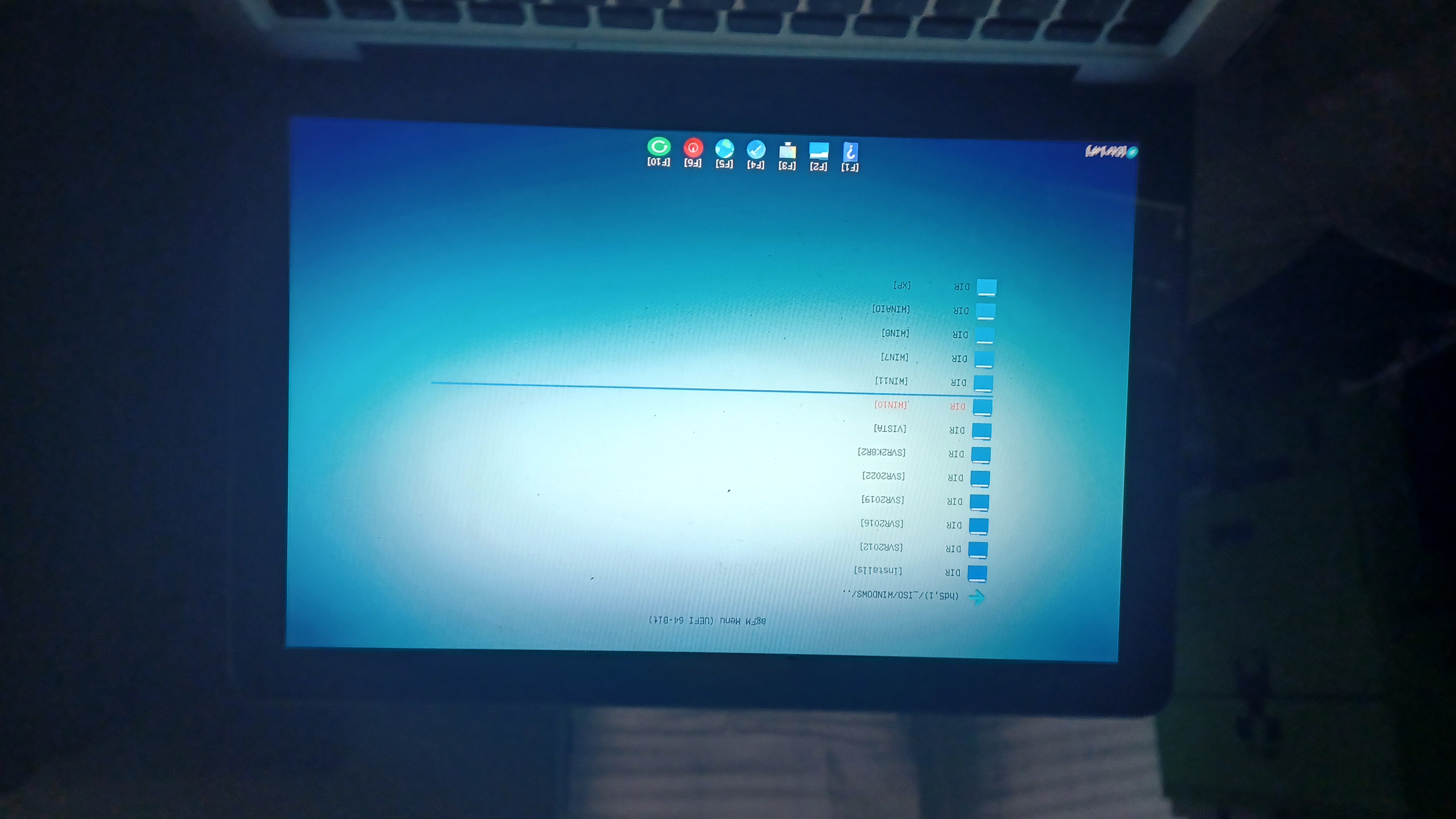
Select the Windows 10 ISO you put on the USB stick earlier, in this case, mine is "en-us_windows_10_iot_enterprise_ltsc_2021_x64_dvd_257ad90f.iso".
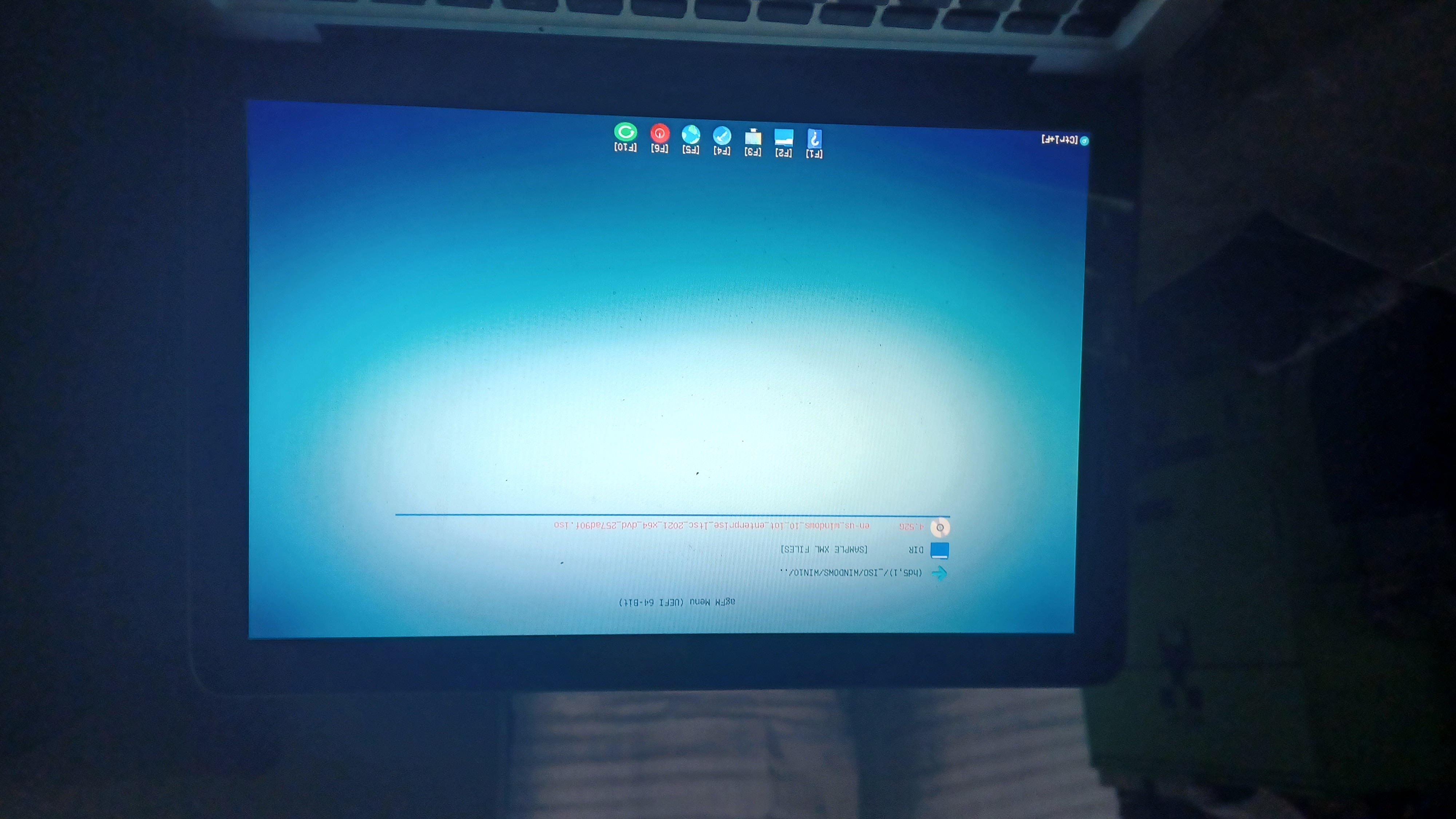
no idea what it said here.
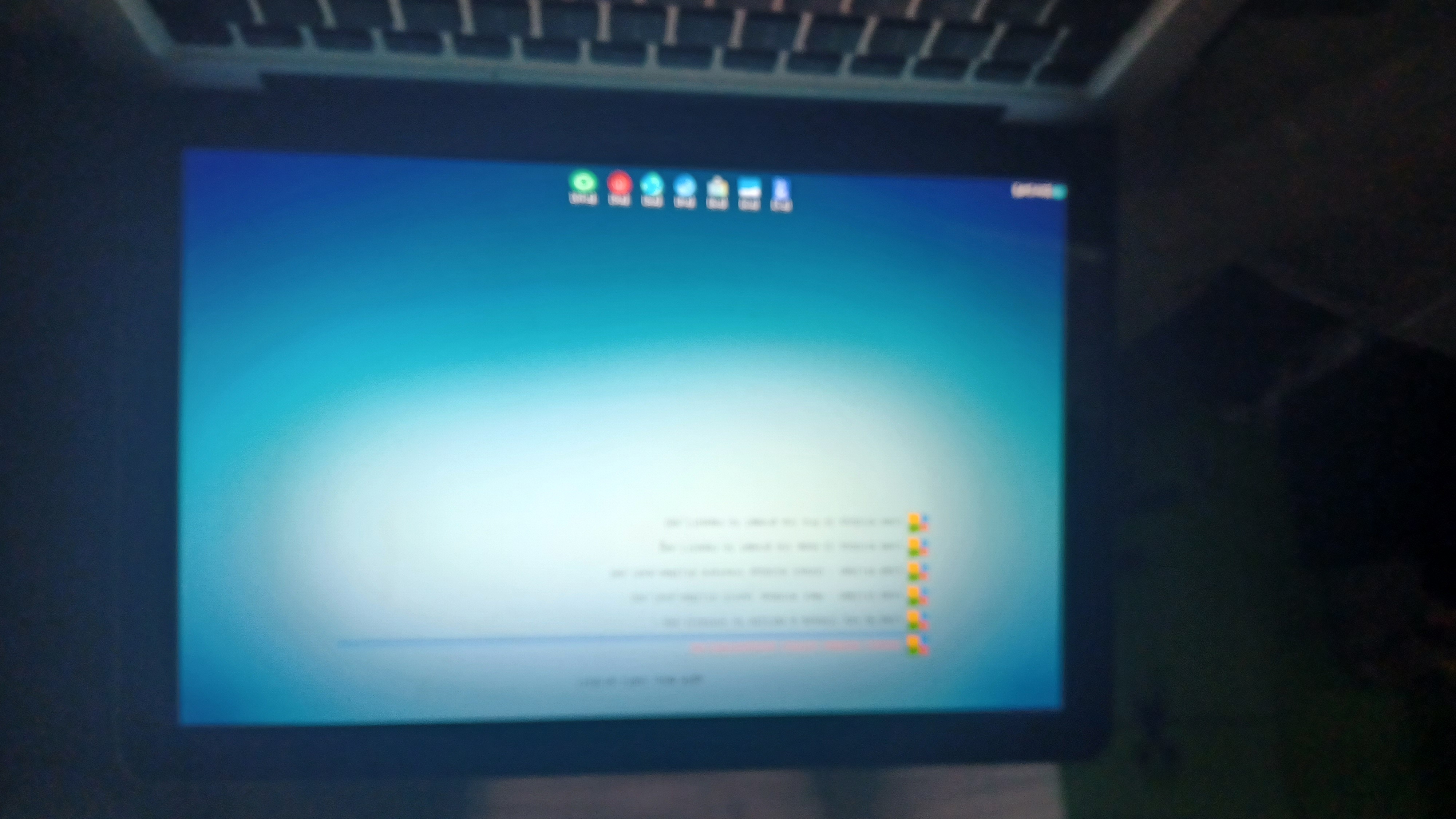
Select "Install Windows From ISO"
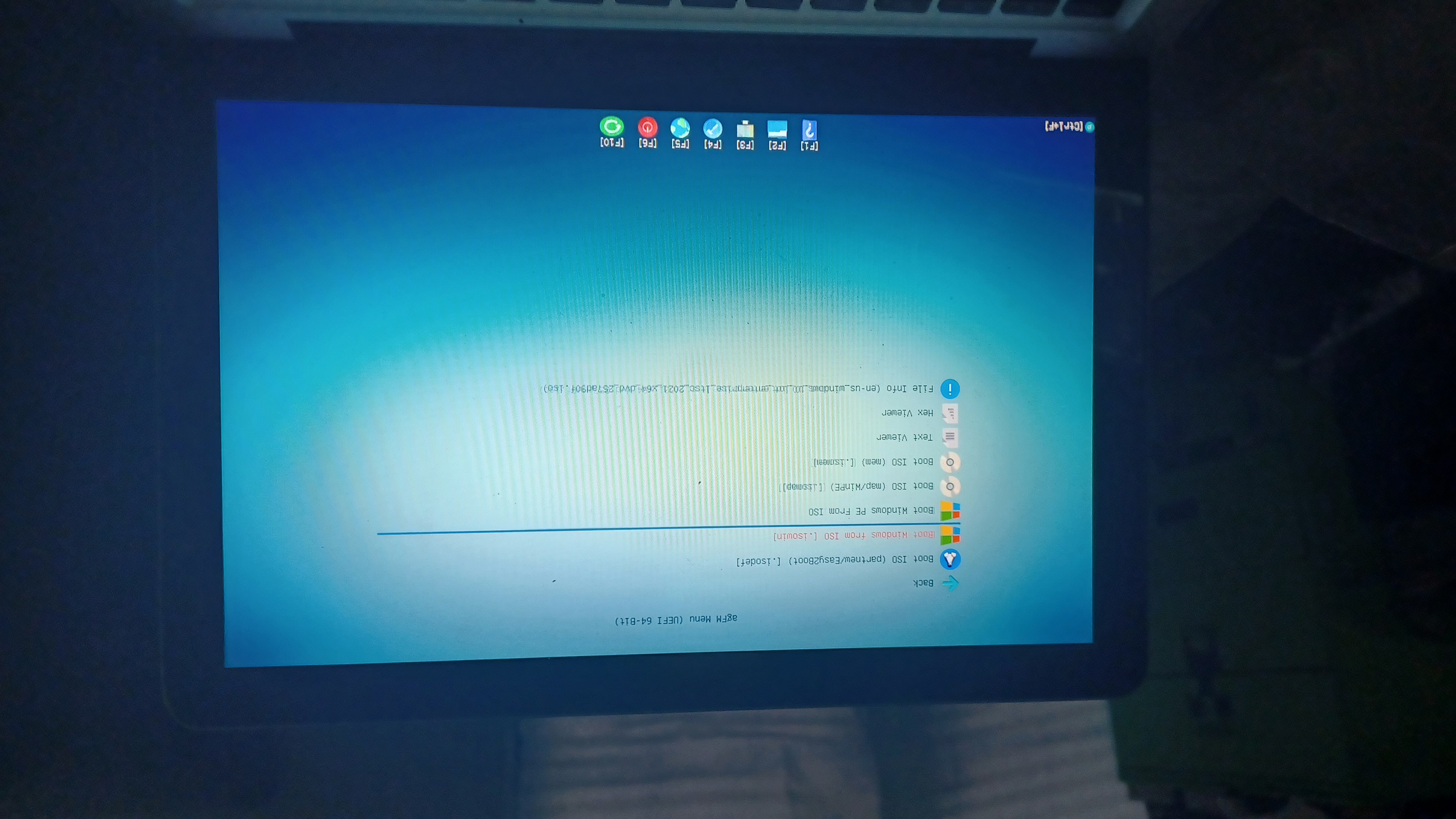
Windows should be booting now.
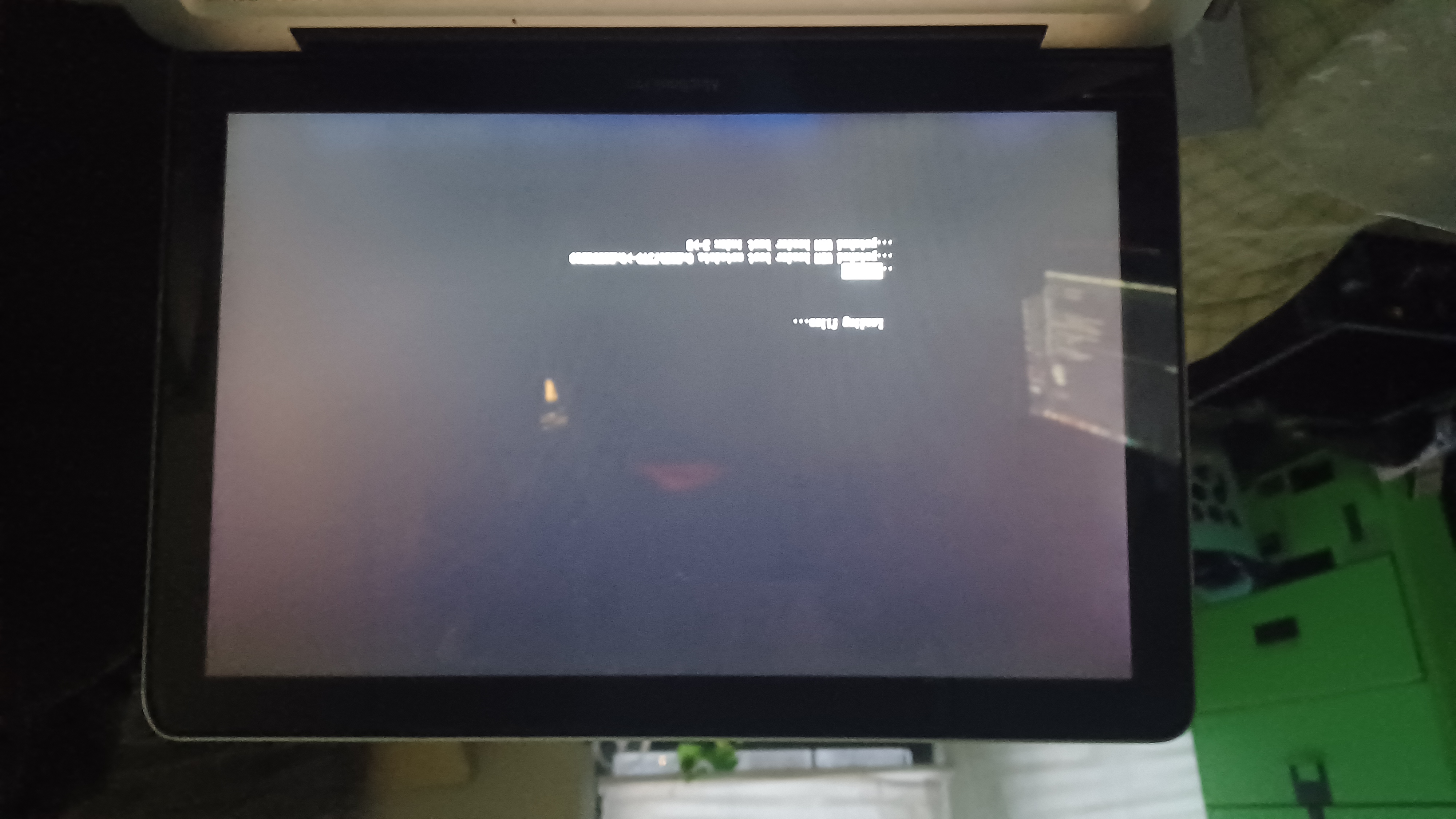
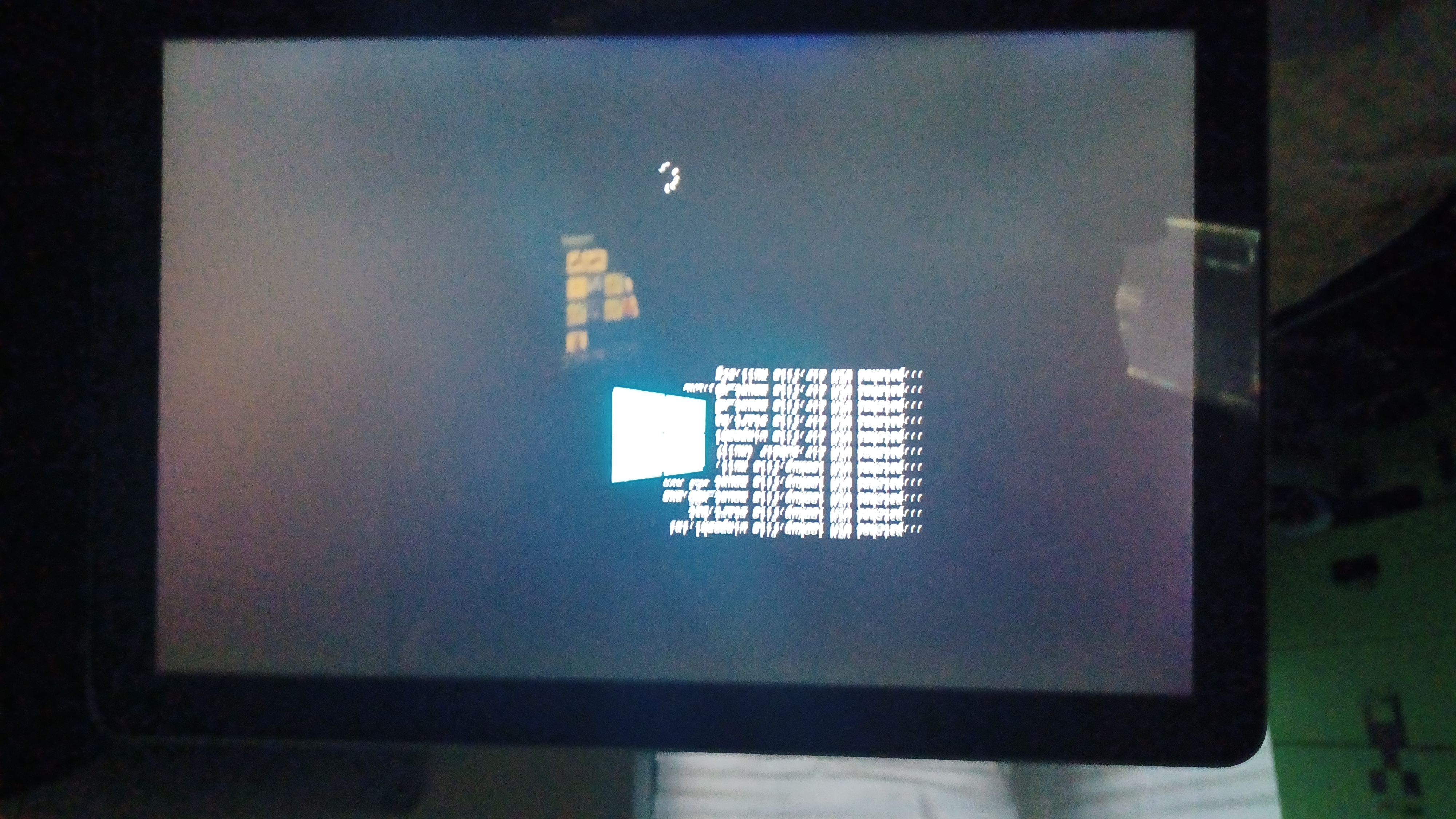
It will opem up a cmd first, wait a few minutes
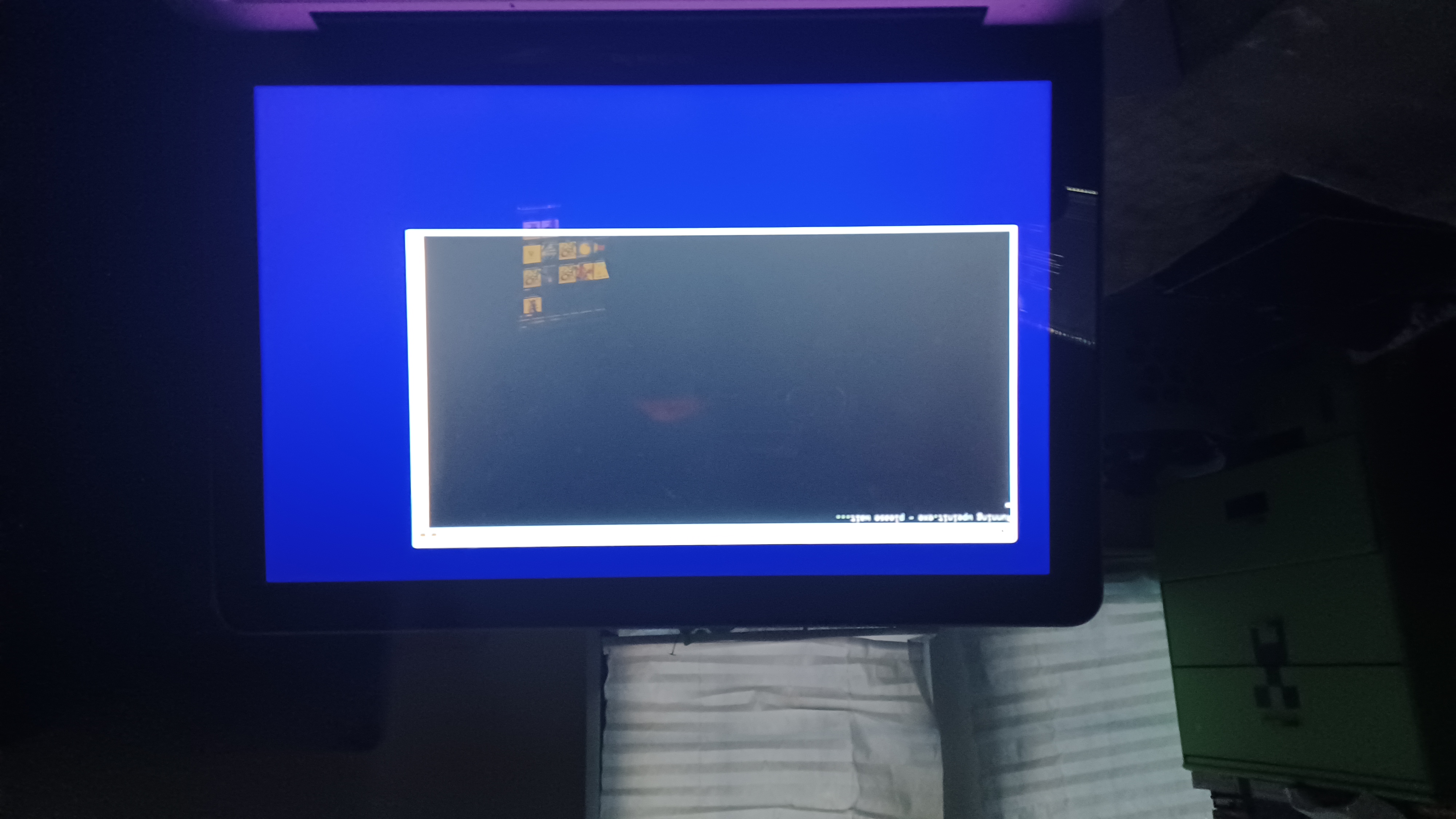
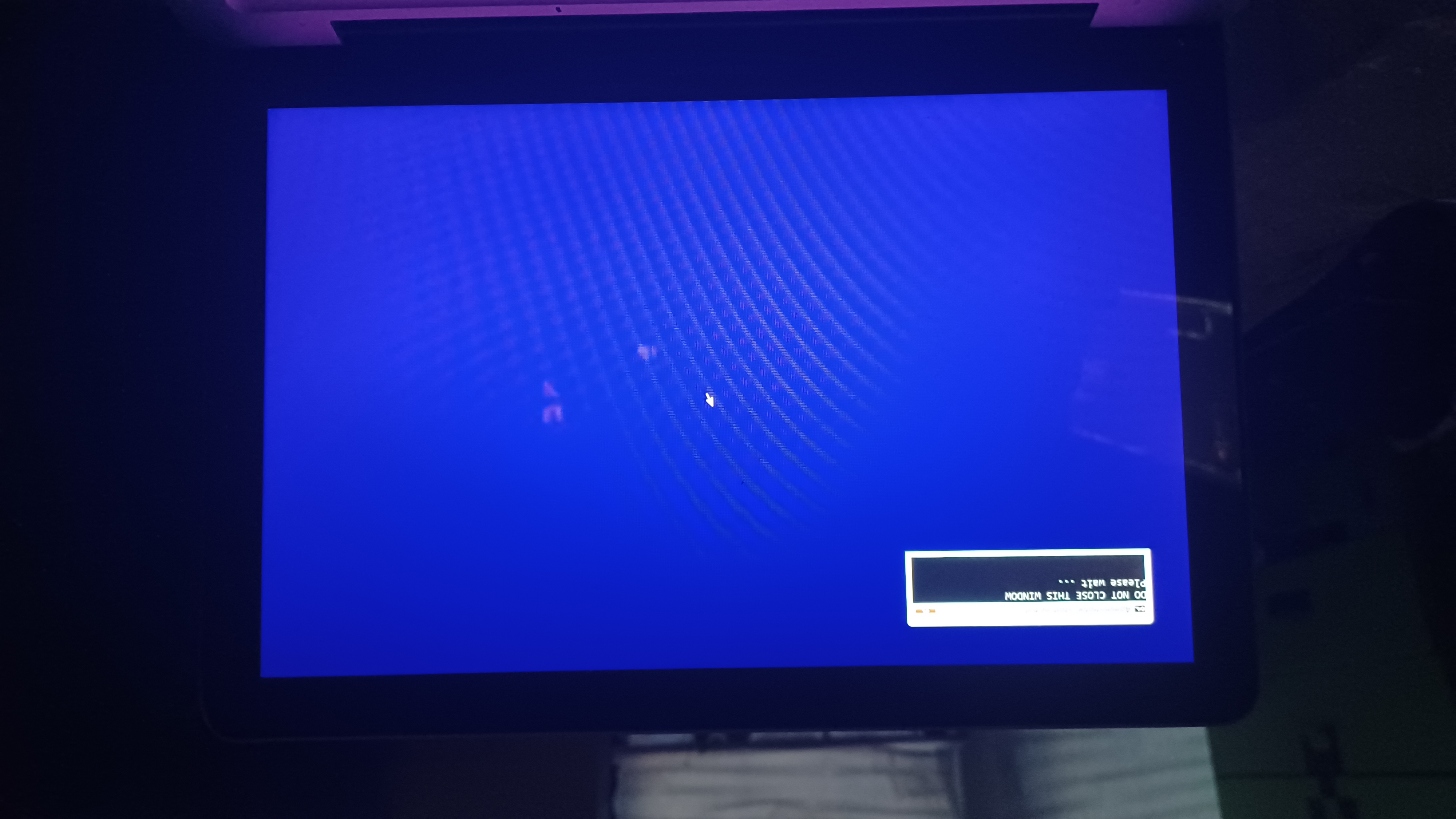
when "setup.exe" starts, go through the OOBE like normal.
(dont have pic because you should know how to get through 10 setup)
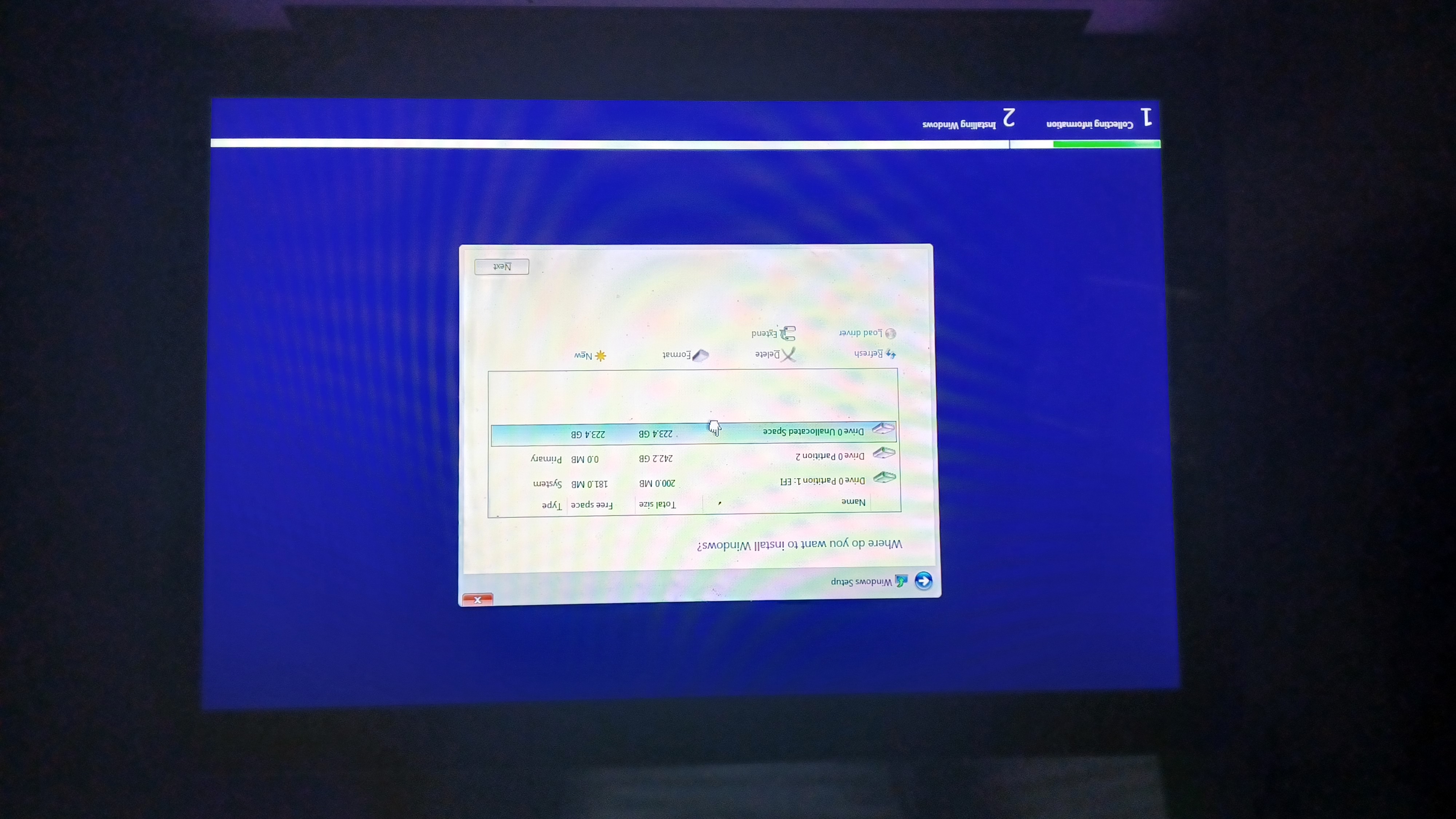
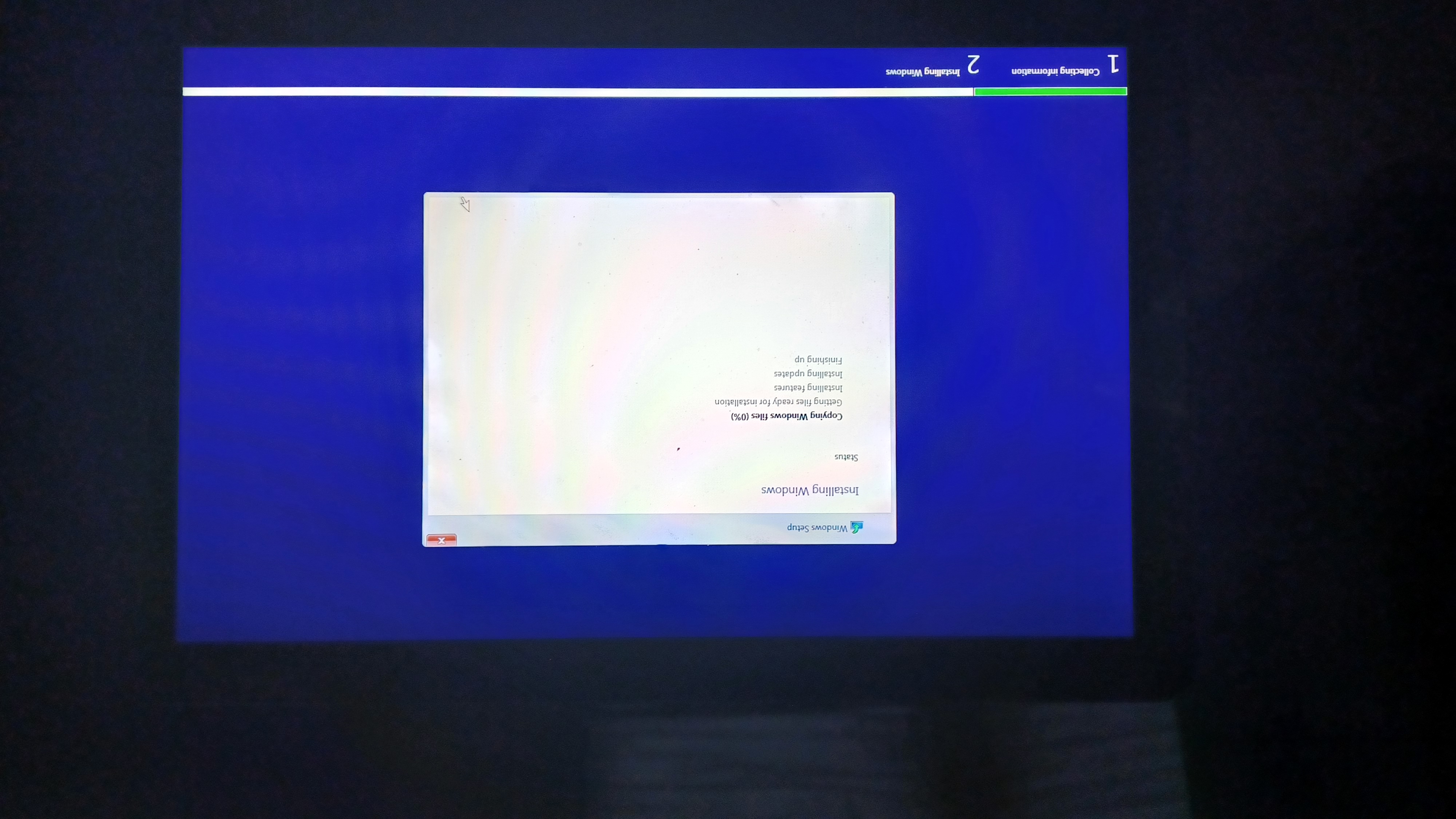
When the install finishes, hold "Option Key", you *should* see 2 hard drive icons (one is macOS, one is windows) if you are not dualbooting macOS, you are only seeing one.
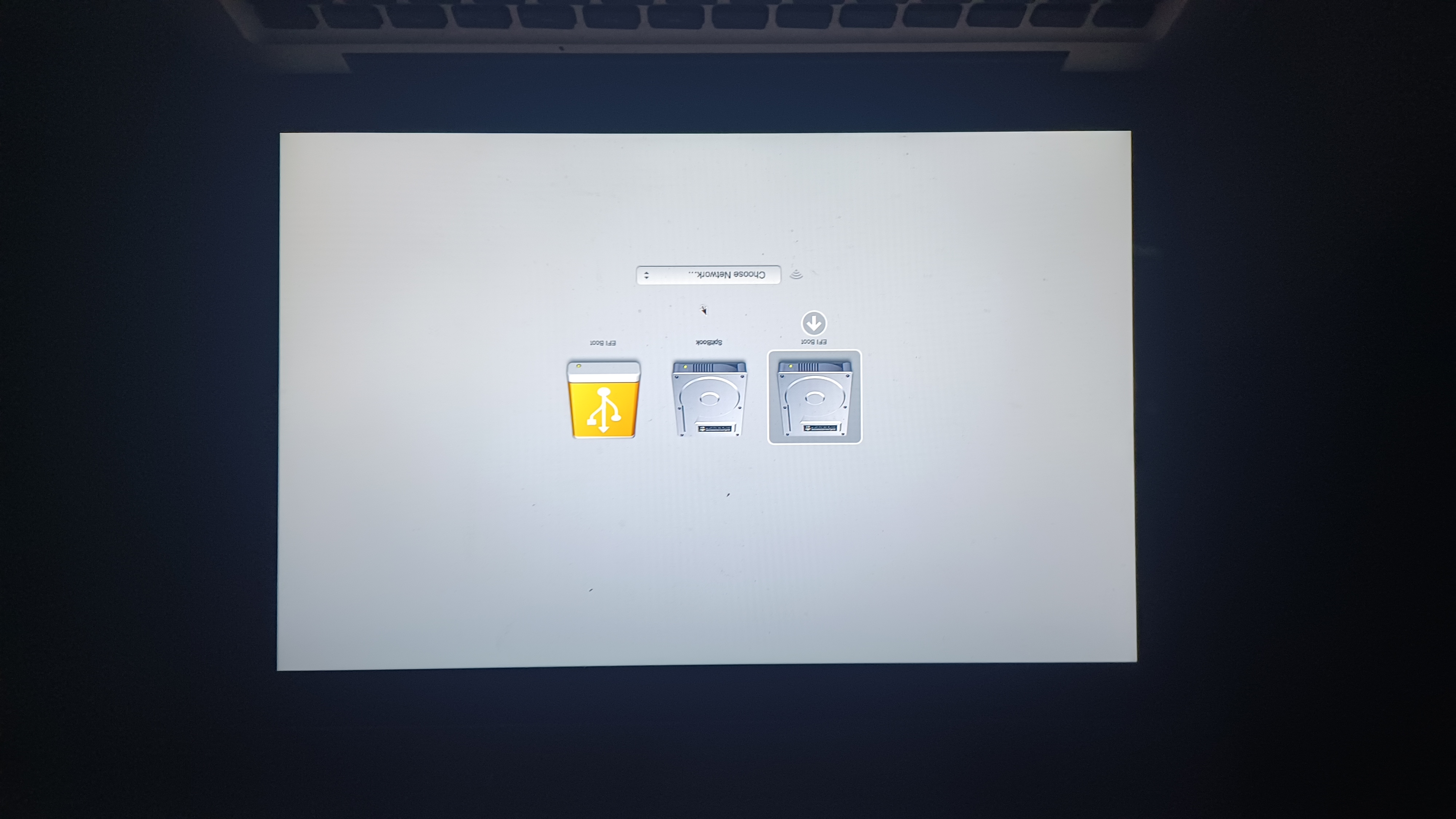
Boot into the "EFI Boot" partition that has a hard drive logo (DONT BOOT INTO THE ONE THATS YELLOW, THATS THE USB STICK!)

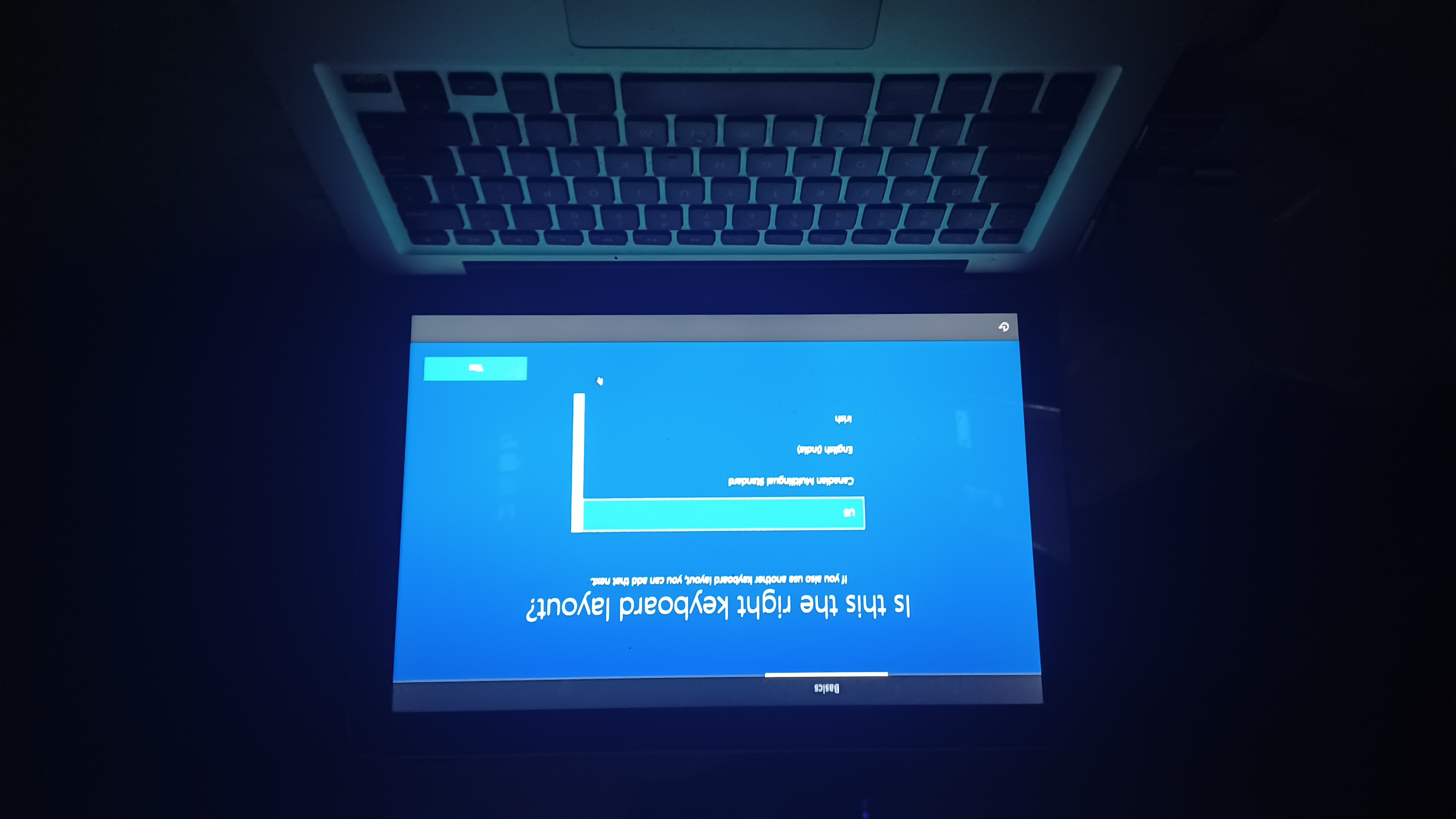
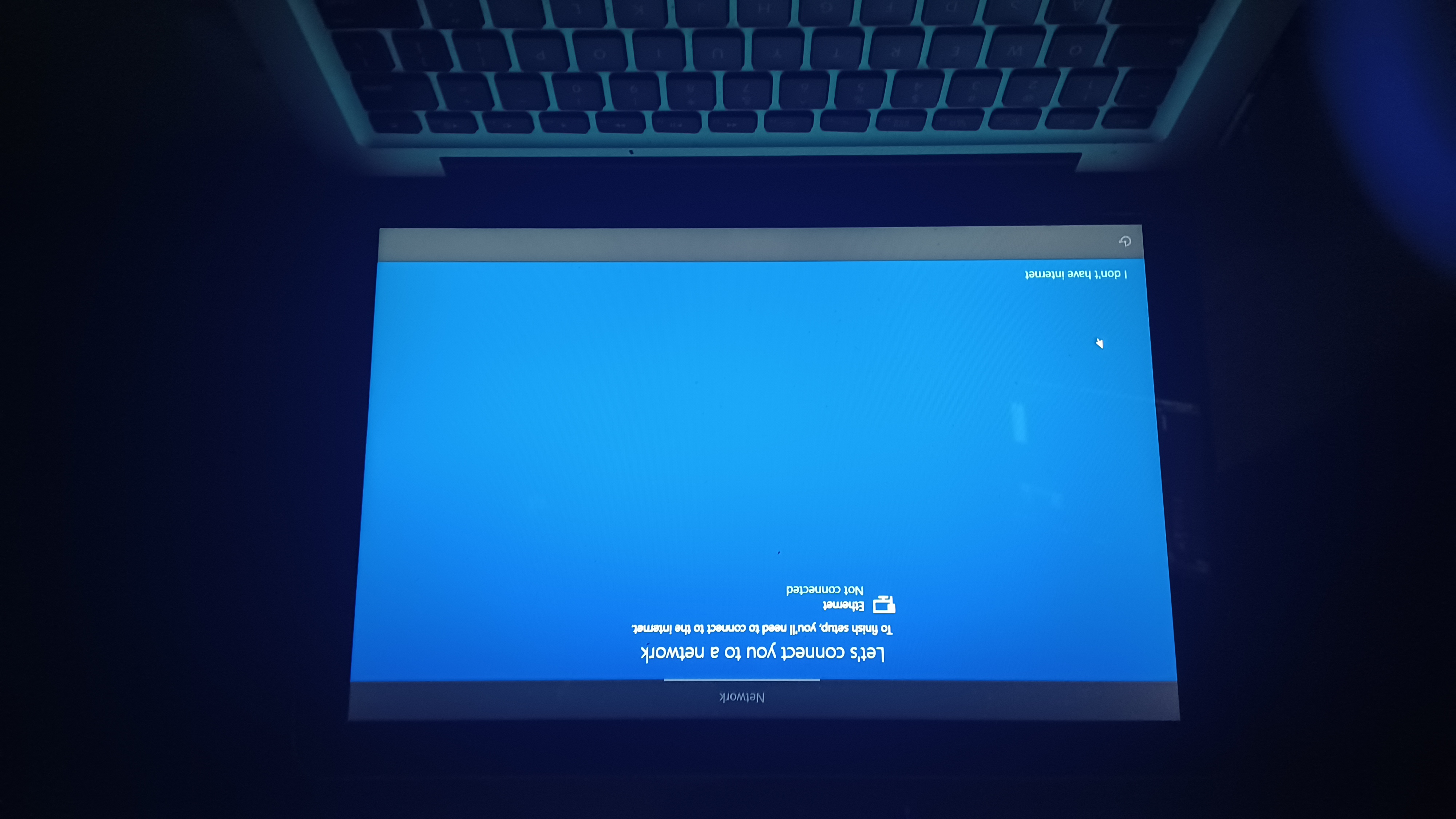
The WIFI Drivers will not work, so go ahead and plug in a Ethernet cable.
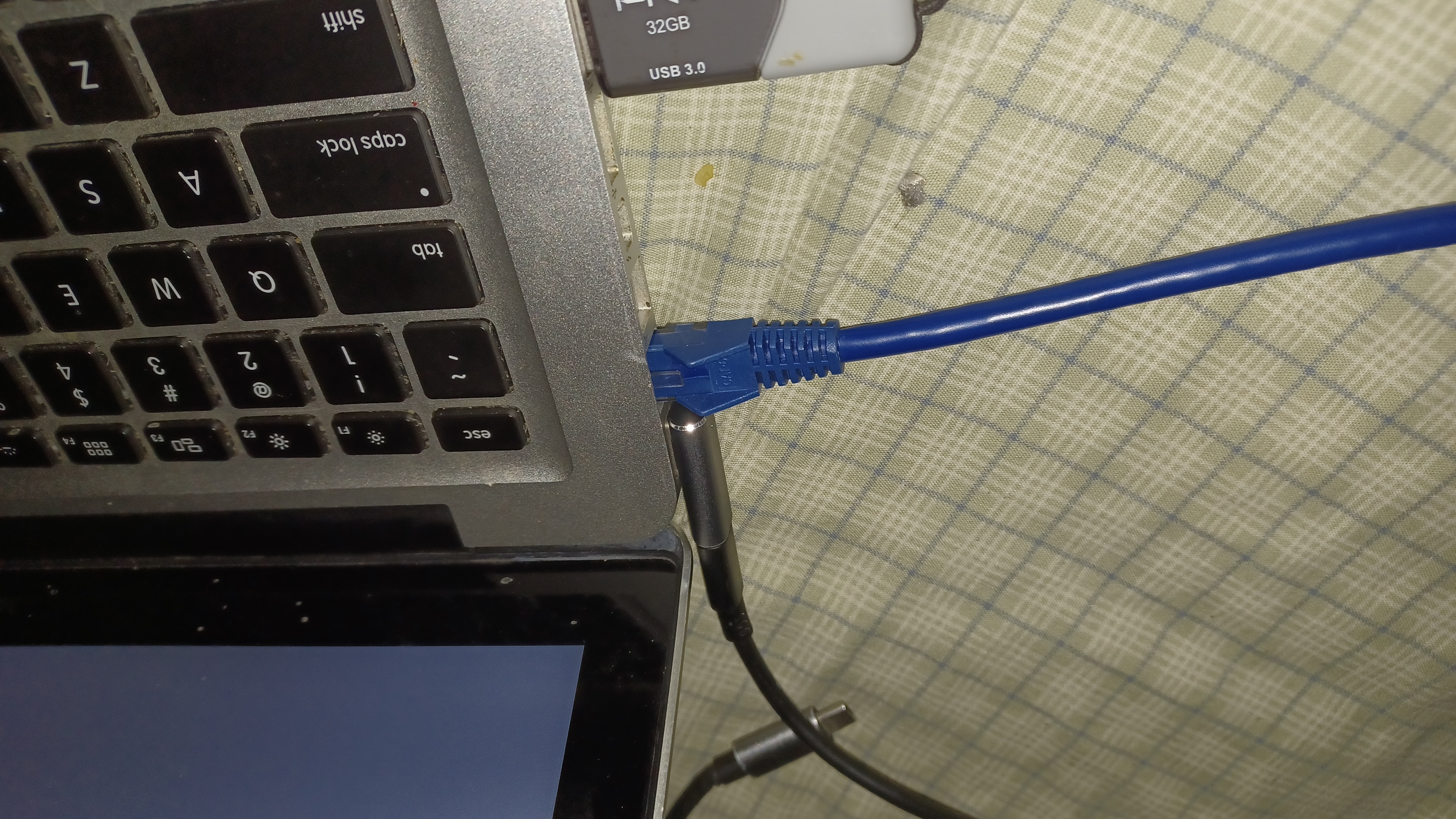
Go ahead and continue through setup till your at the desktop.

run Windows Update and scan for drivers.
install and run brigadier
it will autofind your mac model by getting the system model.
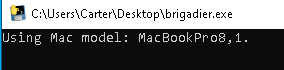
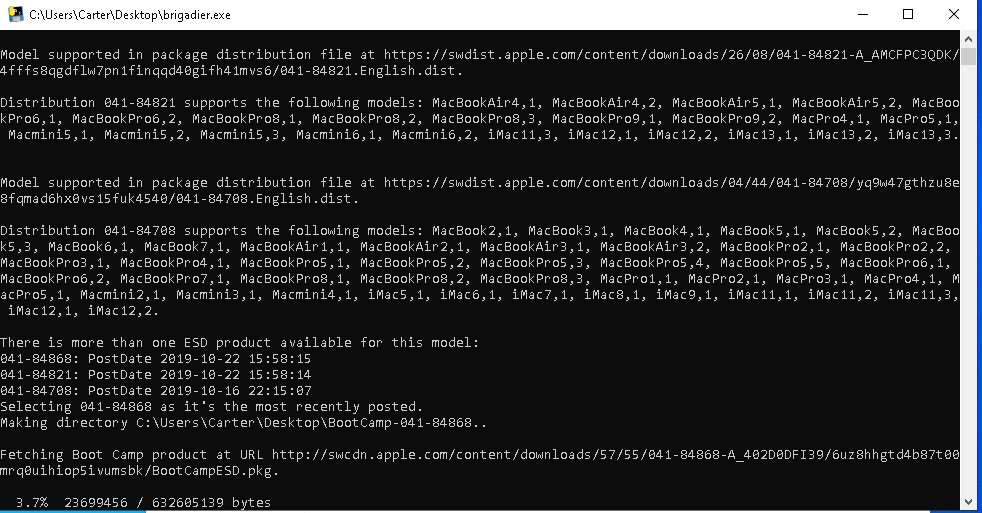
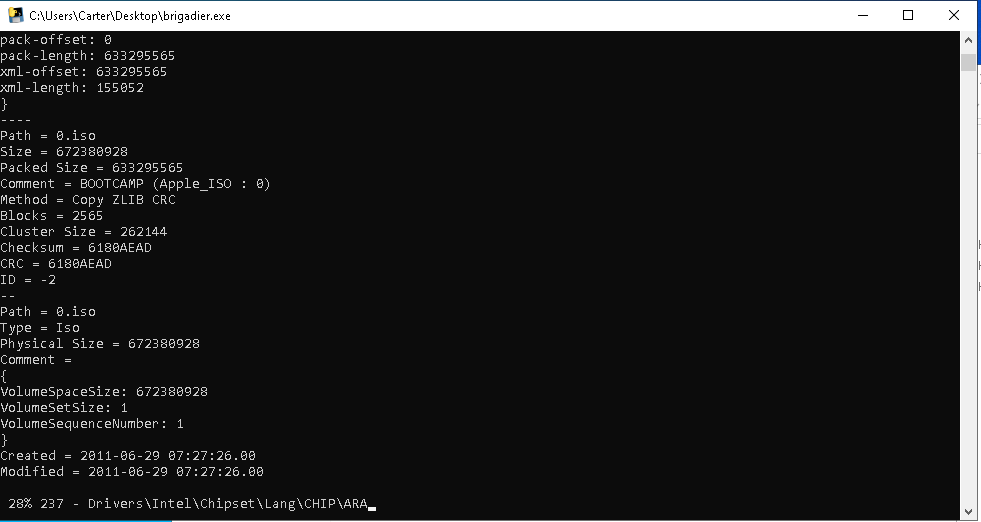
It should create a folder on the desktop called "Boot Camp"
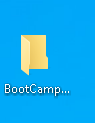
Open it.
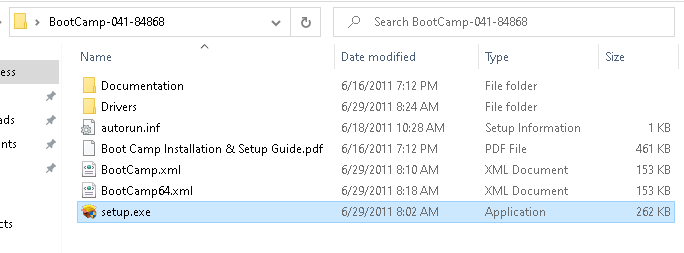
When running "setup.exe" you will get this error (unless you are on windows 7)
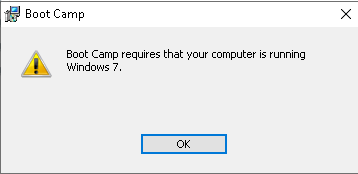
To get around it we will run setup in compatability mode.
At the top bar, click "Home" then "Properties"

In the "Properties" Window, click "Compatibilty"
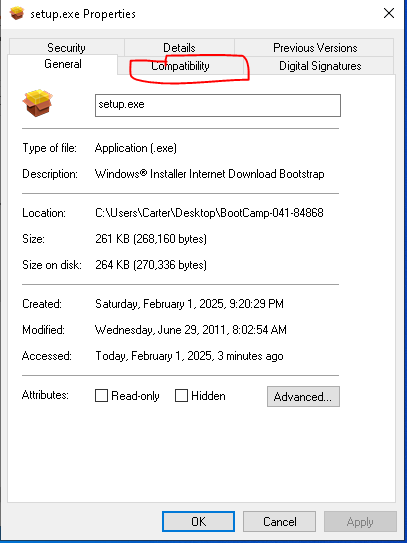

Check the Checkmark that says "Run this in compatibility mode for" and in the dropdown Choose "Windows 7", then Applt.
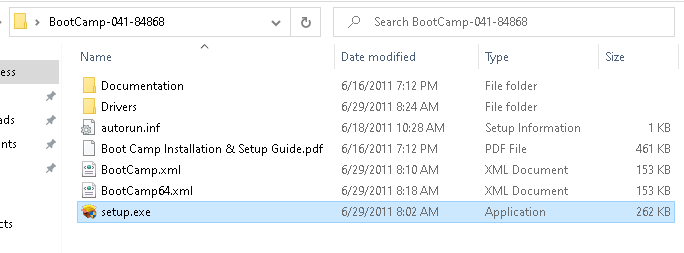
Rerun "setup.exe" it should open now.
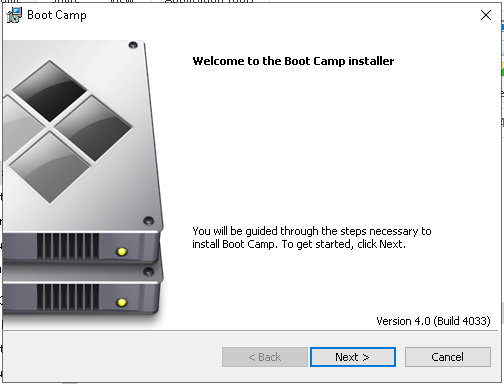
Go through setup.

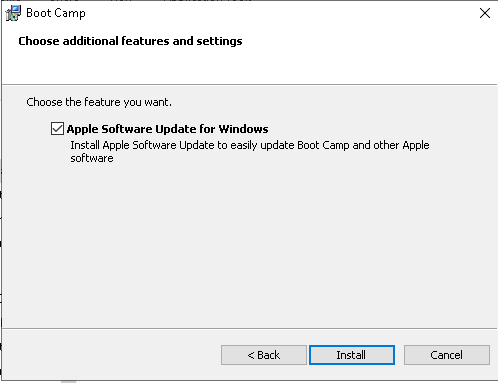
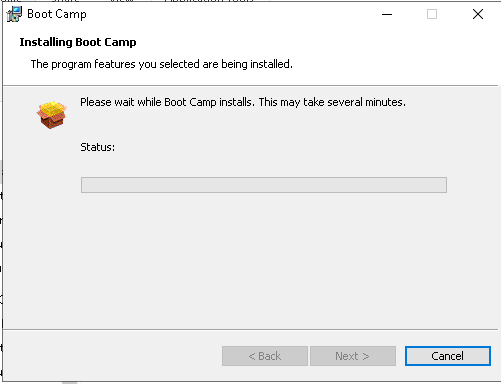
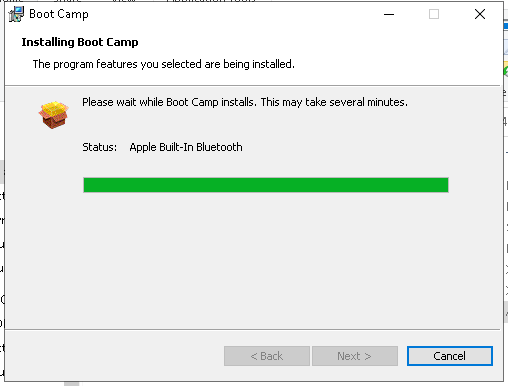

Once setup finishes, exit the program.
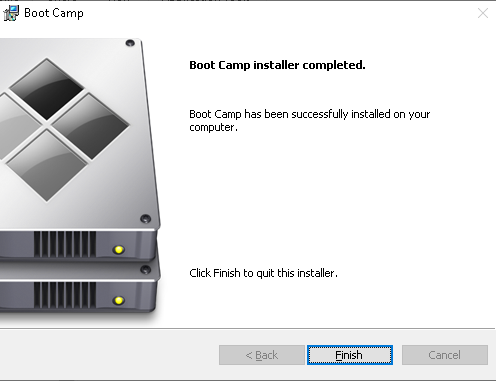
You now have a fully working mac under windows (THERES A HIGH CHANCE AUDIO WONT WORK, UNLESS YOU INSTALL IN "BIOS" NOT "UEFI")